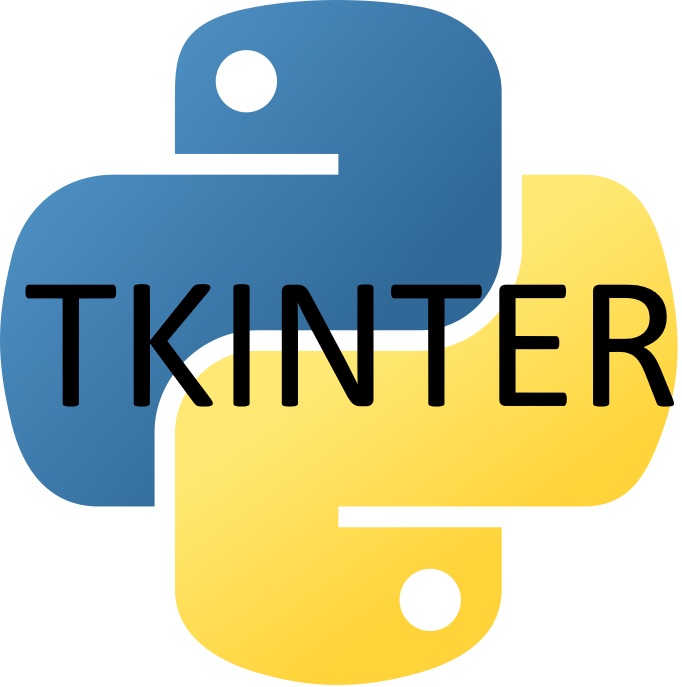A To-do list application is a very good beginners project, lets get this started for Python/
To build a simple To-Do list application using Python and Tkinter, we’ll follow these 5 simple steps:
- Set up the main window: Create the main application window using Tkinter.
- Add a listbox to display tasks: Use a Listbox widget to display the tasks.
- Add entry widgets for adding tasks: Use an Entry widget to input new tasks.
- Add buttons for adding and deleting tasks: Use Button widgets to add and delete tasks from the list.
- Implement functionality for the buttons: Write functions to handle adding and deleting tasks.
Let’s get started with the step by step implementation:
Step 1: Set Up the Main Window
First, we will set up the main window for the application.
import tkinter as tk
from tkinter import messagebox
# Initialize the main window
root = tk.Tk()
root.title("To-Do List Application")
root.geometry("400x400")
Step 2: Add a Listbox to Display Tasks
We’ll add a Listbox widget to display the list of tasks.
# Create a Listbox to display tasks task_listbox = tk.Listbox(root, width=50, height=15) task_listbox.pack(pady=20)
Step 3: Add Entry Widgets for Adding Tasks
Next, we’ll add an Entry widget for the user to input new tasks.
# Create an Entry widget for adding tasks task_entry = tk.Entry(root, width=50) task_entry.pack(pady=10)
Step 4: Add Buttons for Adding and Deleting Tasks
We’ll add buttons for adding and deleting tasks.
# Create a frame for the buttons button_frame = tk.Frame(root) button_frame.pack(pady=20) # Create Add Task button add_task_button = tk.Button(button_frame, text="Add Task", command=lambda: add_task()) add_task_button.pack(side=tk.LEFT, padx=10) # Create Delete Task button delete_task_button = tk.Button(button_frame, text="Delete Task", command=lambda: delete_task()) delete_task_button.pack(side=tk.LEFT, padx=10)
Step 5: Implement Functionality for the Buttons
Now, we will implement the functions to handle adding and deleting tasks.
# Function to add a task
def add_task():
task = task_entry.get()
if task != "":
task_listbox.insert(tk.END, task)
task_entry.delete(0, tk.END)
else:
messagebox.showwarning("Warning", "You must enter a task.")
# Function to delete a selected task
def delete_task():
try:
selected_task_index = task_listbox.curselection()[0]
task_listbox.delete(selected_task_index)
except IndexError:
messagebox.showwarning("Warning", "You must select a task to delete.")
Complete Code
Here is the complete code for the To-Do list application:
import tkinter as tk
from tkinter import messagebox
# Function to add a task
def add_task():
task = task_entry.get()
if task != "":
task_listbox.insert(tk.END, task)
task_entry.delete(0, tk.END)
else:
messagebox.showwarning("Warning", "You must enter a task.")
# Function to delete a selected task
def delete_task():
try:
selected_task_index = task_listbox.curselection()[0]
task_listbox.delete(selected_task_index)
except IndexError:
messagebox.showwarning("Warning", "You must select a task to delete.")
# Initialize the main window
root = tk.Tk()
root.title("To-Do List Application")
root.geometry("400x400")
# Create a Listbox to display tasks
task_listbox = tk.Listbox(root, width=50, height=15)
task_listbox.pack(pady=20)
# Create an Entry widget for adding tasks
task_entry = tk.Entry(root, width=50)
task_entry.pack(pady=10)
# Create a frame for the buttons
button_frame = tk.Frame(root)
button_frame.pack(pady=20)
# Create Add Task button
add_task_button = tk.Button(button_frame, text="Add Task", command=add_task)
add_task_button.pack(side=tk.LEFT, padx=10)
# Create Delete Task button
delete_task_button = tk.Button(button_frame, text="Delete Task", command=delete_task)
delete_task_button.pack(side=tk.LEFT, padx=10)
# Run the application
root.mainloop()
This code sets up a basic To-Do list application with functionalities to add and delete tasks.
You can run this script in your Python environment to see the application in action.


![Java SE 11 Programmer II [1Z0-816] Practice Tests](https://static.shareasale.com/image/43514/728X9026.jpg)

![Java SE 11 Developer (Upgrade) [1Z0-817]](https://static.shareasale.com/image/43514/728X9033.jpg)
![Java SE 11 Programmer I [1Z0-815] Practice Tests](https://static.shareasale.com/image/43514/728X909.jpg)