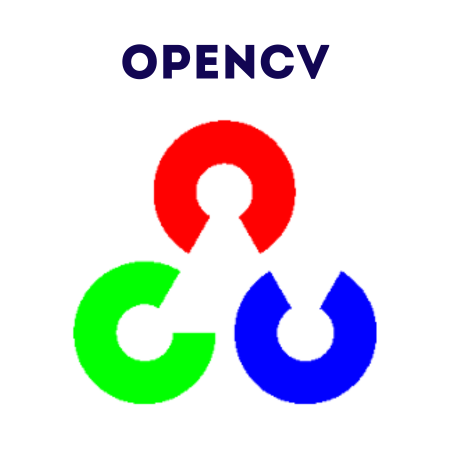60
OpenCV provides robust functionality to handle mouse events, enabling interactive applications.
With mouse callbacks, you can respond to actions like clicks, drags, and movements, making it a powerful tool for creating GUI-based applications.
What You’ll Learn
1. Introduction to Mouse Events
OpenCV captures mouse events using the function cv2.setMouseCallback(window_name, callback_function). The callback function processes mouse events like left-click, right-click, and movement.
Mouse events include:
- cv2.EVENT_LBUTTONDOWN: Left mouse button pressed
- cv2.EVENT_RBUTTONDOWN: Right mouse button pressed
- cv2.EVENT_MOUSEMOVE: Mouse moved
- cv2.EVENT_LBUTTONUP: Left mouse button released
- cv2.EVENT_LBUTTONDBLCLK: Left mouse button double-clicked
2. Setting Up a Mouse Callback
Example: Basic Mouse Callback
import cv2
# Mouse callback function
def mouse_event(event, x, y, flags, param):
if event == cv2.EVENT_LBUTTONDOWN:
print(f"Left button clicked at ({x}, {y})")
elif event == cv2.EVENT_RBUTTONDOWN:
print(f"Right button clicked at ({x}, {y})")
elif event == cv2.EVENT_MOUSEMOVE:
print(f"Mouse moved to ({x}, {y})")
# Create a black image and window
image = cv2.imread("input.jpg")
cv2.namedWindow("Mouse Events")
# Set the mouse callback
cv2.setMouseCallback("Mouse Events", mouse_event)
while True:
cv2.imshow("Mouse Events", image)
if cv2.waitKey(1) & 0xFF == ord('q'): # Quit on 'q'
break
cv2.destroyAllWindows()
3. Tracking Mouse Movements
Example: Display Real-Time Mouse Coordinates
import cv2
# Mouse callback function
def show_coordinates(event, x, y, flags, param):
if event == cv2.EVENT_MOUSEMOVE:
print(f"Mouse moved to ({x}, {y})")
# Create a blank window
image = cv2.imread("input.jpg")
cv2.namedWindow("Mouse Tracker")
# Set the mouse callback
cv2.setMouseCallback("Mouse Tracker", show_coordinates)
while True:
cv2.imshow("Mouse Tracker", image)
if cv2.waitKey(1) & 0xFF == ord('q'):
break
cv2.destroyAllWindows()
4. Handling Click Events
Example: Draw Points on Click
import cv2
# List to store points
points = []
# Mouse callback function
def draw_point(event, x, y, flags, param):
if event == cv2.EVENT_LBUTTONDOWN:
points.append((x, y))
print(f"Point added: ({x}, {y})")
# Create a blank image
image = cv2.imread("input.jpg")
cv2.namedWindow("Draw Points")
cv2.setMouseCallback("Draw Points", draw_point)
while True:
# Draw all points
for point in points:
cv2.circle(image, point, 5, (0, 255, 0), -1)
cv2.imshow("Draw Points", image)
if cv2.waitKey(1) & 0xFF == ord('q'):
break
cv2.destroyAllWindows()
5. Drawing Shapes with Mouse
Example: Draw Rectangles
import cv2
# Variables to store the starting and ending points
start_point = None
end_point = None
drawing = False
# Mouse callback function
def draw_rectangle(event, x, y, flags, param):
global start_point, end_point, drawing
if event == cv2.EVENT_LBUTTONDOWN:
start_point = (x, y)
drawing = True
elif event == cv2.EVENT_MOUSEMOVE and drawing:
end_point = (x, y)
elif event == cv2.EVENT_LBUTTONUP:
end_point = (x, y)
drawing = False
# Create a blank image
image = cv2.imread("input.jpg")
temp_image = image.copy()
cv2.namedWindow("Draw Rectangle")
cv2.setMouseCallback("Draw Rectangle", draw_rectangle)
while True:
# Create a copy of the image to draw on
temp_image = image.copy()
if start_point and end_point:
cv2.rectangle(temp_image, start_point, end_point, (255, 0, 0), 2)
cv2.imshow("Draw Rectangle", temp_image)
if cv2.waitKey(1) & 0xFF == ord('q'):
break
cv2.destroyAllWindows()
Example: Draw Circles
import cv2
# Mouse callback function
def draw_circle(event, x, y, flags, param):
if event == cv2.EVENT_LBUTTONDOWN:
cv2.circle(image, (x, y), 20, (0, 0, 255), -1)
# Create a blank image
image = cv2.imread("input.jpg")
cv2.namedWindow("Draw Circle")
cv2.setMouseCallback("Draw Circle", draw_circle)
while True:
cv2.imshow("Draw Circle", image)
if cv2.waitKey(1) & 0xFF == ord('q'):
break
cv2.destroyAllWindows()
6. Practical Examples
6.1 Color Picker
import cv2
# Mouse callback function
def pick_color(event, x, y, flags, param):
if event == cv2.EVENT_LBUTTONDOWN:
color = image[y, x]
print(f"Color at ({x}, {y}): BGR {color}")
# Load an image
image = cv2.imread("input.jpg")
cv2.namedWindow("Color Picker")
cv2.setMouseCallback("Color Picker", pick_color)
while True:
cv2.imshow("Color Picker", image)
if cv2.waitKey(1) & 0xFF == ord('q'):
break
cv2.destroyAllWindows()
6.2 Freehand Drawing
import cv2
import numpy as np
drawing = False
# Mouse callback function
def draw_freehand(event, x, y, flags, param):
global drawing
if event == cv2.EVENT_LBUTTONDOWN:
drawing = True
elif event == cv2.EVENT_MOUSEMOVE:
if drawing:
cv2.circle(image, (x, y), 3, (0, 255, 0), -1)
elif event == cv2.EVENT_LBUTTONUP:
drawing = False
# Create a blank canvas
image = np.zeros((500, 500, 3), dtype="uint8")
cv2.namedWindow("Freehand Drawing")
cv2.setMouseCallback("Freehand Drawing", draw_freehand)
while True:
cv2.imshow("Freehand Drawing", image)
if cv2.waitKey(1) & 0xFF == ord('q'):
break
cv2.destroyAllWindows()
7. Summary
Key Functions
- cv2.setMouseCallback(window_name, callback_function): Sets a mouse callback for a specific window.
- Mouse Events:
- cv2.EVENT_LBUTTONDOWN: Left button down.
- cv2.EVENT_RBUTTONDOWN: Right button down.
- cv2.EVENT_MOUSEMOVE: Mouse movement.
- cv2.EVENT_LBUTTONUP: Left button up.
Best Practices
- Use global variables to store state (e.g., start and end points).
- Use real-time updates (imshow) to provide visual feedback.
- Combine mouse events with OpenCV drawing functions for interactivity.


![Java SE 11 Developer (Upgrade) [1Z0-817]](https://static.shareasale.com/image/43514/728X9033.jpg)
![Java SE 11 Programmer II [1Z0-816] Practice Tests](https://static.shareasale.com/image/43514/728X9026.jpg)

![Java SE 11 Programmer I [1Z0-815] Practice Tests](https://static.shareasale.com/image/43514/728X909.jpg)