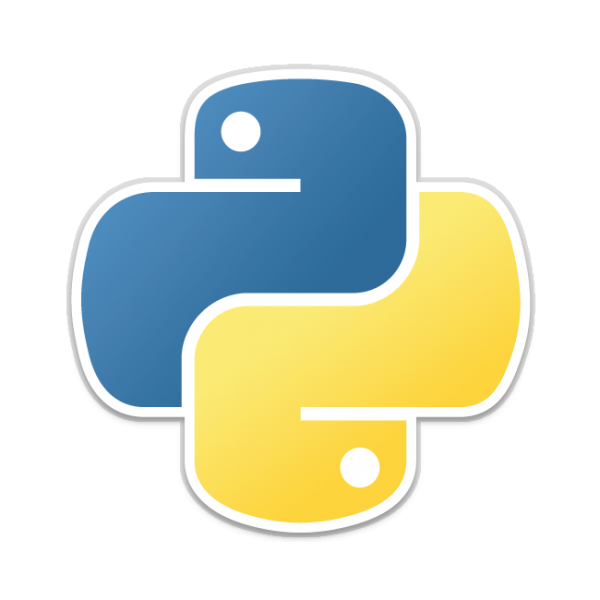In this article we take a look at a library to display a list of the apps that you have installed
Installation
pip install winapps
Example
import winapps
for app in winapps.list_installed():
print(app)
When run here were just a couple of apps that I have installed
InstalledApplication(name=’Microsoft Visual C++ 2013 Redistributable (x86) – 12.0.30501′, version=’12.0.30501.0′, install_date=None, install_location=None, install_source=None, modify_path='”C:\\ProgramData\\Package Cache\\{f65db027-aff3-4070-886a-0d87064aabb1}\\vcredist_x86.exe” /modify’, publisher=’Microsoft Corporation’, uninstall_string='”C:\\ProgramData\\Package Cache\\{f65db027-aff3-4070-886a-0d87064aabb1}\\vcredist_x86.exe” /uninstall’)
InstalledApplication(name=’Intel(R) C++ Redistributables on Intel(R) 64′, version=’15.0.179′, install_date=datetime.date(2022, 11, 18), install_location=”, install_source=WindowsPath(‘C:/adobeTemp/ETR4C3A.tmp/1/support/keyfiles/CustomHook/win’), modify_path=’MsiExec.exe /X{F70BCE36-25F2-4475-A918-6209B3D85BF3}’, publisher=’Intel Corporation’, uninstall_string=’MsiExec.exe /X{F70BCE36-25F2-4475-A918-6209B3D85BF3}’)
InstalledApplication(name=’Microsoft Visual C++ 2008 Redistributable – x86 9.0.21022′, version=’9.0.21022′, install_date=datetime.date(2018, 5, 15), install_location=”, install_source=WindowsPath(‘c:/ec256aee873b2c710af302ee57′), modify_path=’MsiExec.exe /X{FF66E9F6-83E7-3A3E-AF14-8DE9A809A6A4}’, publisher=’Microsoft Corporation’, uninstall_string=’MsiExec.exe /X{FF66E9F6-83E7-3A3E-AF14-8DE9A809A6A4}’)
Now we can also search the apps that are installed
import winapps
for searchapp in winapps.search_installed('OBS Studio'):
print(searchapp)
When run I saw this
InstalledApplication(name=’OBS Studio’, version=’23.2.1′, install_date=None, install_location=None, install_source=None, modify_path=None, publisher=’OBS Project’, uninstall_string=’C:\\Program Files\\obs-studio\\uninstall.exe’)
You can also uninstall an app that is installed on your system
import winapps
# Assuming you have only one installed OBS Studio
[obs] = winapps.search_installed('OBS Studio')
obs.uninstall('/S')
# Simpler universal variant (uninstall all OBS Studio applications)
winapps.uninstall('OBS Studio', args=['/S'])

![Java SE 11 Programmer II [1Z0-816] Practice Tests](https://static.shareasale.com/image/43514/728X9026.jpg)
![Java SE 11 Programmer I [1Z0-815] Practice Tests](https://static.shareasale.com/image/43514/728X909.jpg)



![Java SE 11 Developer (Upgrade) [1Z0-817]](https://static.shareasale.com/image/43514/728X9033.jpg)