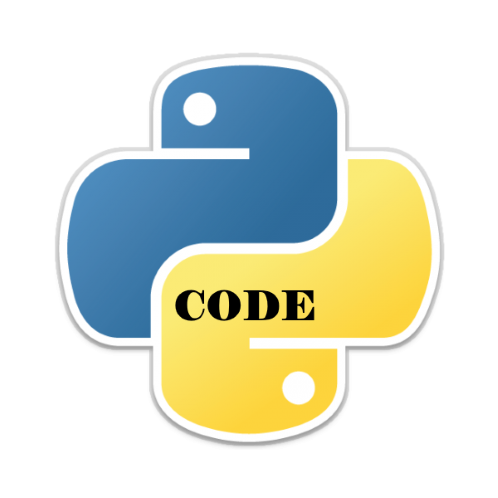In this article we are going to show you how to create a desktop notification app to get a reminder to rest after every hour. Your message and alert can be absolutely anything you want.
For this task, you need to install a Python library known as Plyer, which is used to access the hardware components of your system. It is cross-platform so will work on Android, Windows, Linux, OS X and iOS
About
Plyer is a platform-independent api that uses features commonly found on various platforms, notably mobile ones, in Python.
You can refer to the following table to see what I supported on your platform, keep in mind that some of the features may not be available on a certain platform
Supported APIs
| Platform | Android | iOS | Windows | OS X | Linux |
|---|---|---|---|---|---|
| Accelerometer | ✔ | ✔ | ✔ | ✔ | |
| Audio recording | ✔ | ✔ | ✔ | ||
| Barometer | ✔ | ✔ | |||
| Battery | ✔ | ✔ | ✔ | ✔ | ✔ |
| Bluetooth | ✔ | ✔ | |||
| Brightness | ✔ | ✔ | ✔ | ||
| Call | ✔ | ✔ | |||
| Camera (taking picture) | ✔ | ✔ | |||
| Compass | ✔ | ✔ | |||
| CPU count | ✔ | ✔ | ✔ | ||
| Devicename | ✔ | ✔ | ✔ | ✔ | |
| Email (open mail client) | ✔ | ✔ | ✔ | ✔ | ✔ |
| Flash | ✔ | ✔ | |||
| GPS | ✔ | ✔ | |||
| Gravity | ✔ | ✔ | |||
| Gyroscope | ✔ | ✔ | |||
| Humidity | ✔ | ||||
| IR Blaster | ✔ | ||||
| Keystore | ✔ | ✔ | ✔ | ✔ | ✔ |
| Light | ✔ | ||||
| Native file chooser | ✔ | ✔ | ✔ | ✔ | ✔ |
| Notifications | ✔ | ✔ | ✔ | ✔ | |
| Orientation | ✔ | ✔ | |||
| Proximity | ✔ | ||||
| Screenshot | ✔ | ✔ | ✔ | ||
| SMS (send messages) | ✔ | ✔ | |||
| Spatial Orientation | ✔ | ✔ | |||
| Speech to text | ✔ | ||||
| Storage Path | ✔ | ✔ | ✔ | ✔ | ✔ |
| Temperature | ✔ | ||||
| Text to speech | ✔ | ✔ | ✔ | ✔ | ✔ |
| Unique ID | ✔ | ✔ | ✔ | ✔ | ✔ |
| Vibrator | ✔ | ✔ | |||
| Wifi | ✔ | ✔ | ✔ |
Install
pip install plyer
Syntax
notify(title=”, message=”, app_name=”, app_icon=”, timeout=10, ticker=”, toast=False)
Parameters:
title (str) – Title of the notification
message (str) – Message of the notification
app_name (str) – Name of the app launching this notification
app_icon (str) – Icon to be displayed along with the message
timeout (int) – time to display the message for, defaults to 10
ticker (str) – text to display on the status bar as the notification arrives
toast (bool) – simple Android message instead of a full notification
Example
import time
from plyer import notification
if __name__=="__main__":
notification.notify(
title = "YOUR HEADING HERE",
message="A DESCRIPTION HERE" ,
# displaying time
timeout=5
)
# waiting time
time.sleep(10)


![Java SE 11 Programmer II [1Z0-816] Practice Tests](https://static.shareasale.com/image/43514/728X9026.jpg)
![Java SE 11 Programmer I [1Z0-815] Practice Tests](https://static.shareasale.com/image/43514/728X909.jpg)


![Java SE 11 Developer (Upgrade) [1Z0-817]](https://static.shareasale.com/image/43514/728X9033.jpg)